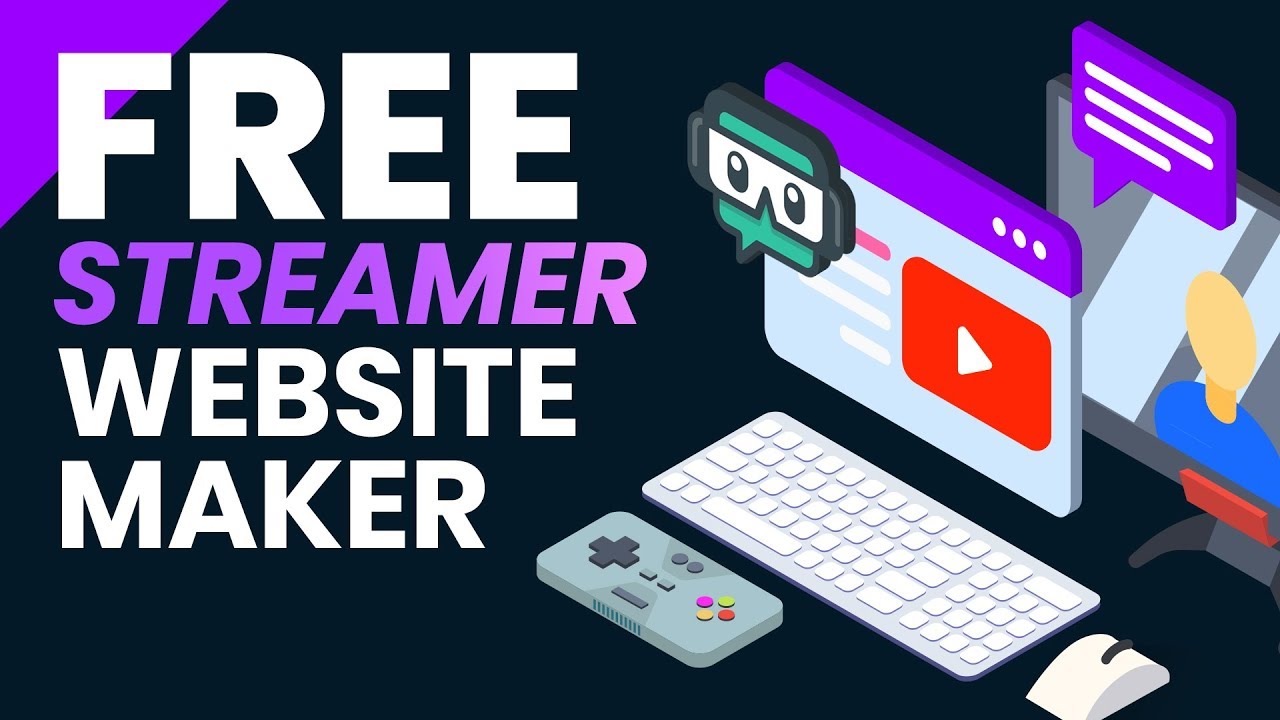 Make Your Site .....►
Make Your Site .....► Save $10 Off Streamlabs Prime .....►
We take a look at Creator Sites by Streamlabs. This new service allows anyone to quickly and easily make their own website. In this tutorial we walk through everything you need to know about their free version of Creator Sites. We also share tips and tricks about design, layout, and more!
Creator Sites Featured:
Kelpsey
MrsDrLupo
EsfandTv
Tylegn
Hashtags:
#CreatorSites #Streamlabs #Websites
~
Support me at
Check out
Follow Nerd or Die on Twitter
Watch the Nerd or Die Live Stream
DISCLAIMER:
This description contains affiliate links, where we receive a small commission if you click on one of the product links and purchase the product.
TRANSCRIPT EXCERPT:
What’s up everyone. It’s Derek with Nerd Or Die, and today in this tutorial we’re going to show you how to create your own website in just a few minutes. This means you can have all your important content, such as your video feeds, social platforms, merch, and much more all in one place. Even if you’re a new or veteran streamer, or someone with no knowledge about web code, you’ll be able to set up a full website that can use its own custom domain , using the new service from Streamlabs called Creator Sites.
Let’s get right into it.
Starting off, Creator Sites from Streamlabs is one of my favorite new services for streamers that I’ve seen in awhile. In this tutorial we’re going to go over everything offered on the free version of Creator sites and walk you through how to customize a beautiful theme based on our Clearview stream package. You’ll get a full idea of what’s possible with Creator Sites, and make the decision if you want to upgrade to Streamlabs Prime, their premium option, which really enhances the user experience and allows for a more personalized look. We’ll talk about the advantages of Prime at the end of this video, such as getting a custom domain, and we’ll have another tutorial video covering all things Streamlabs Prime.
The good news, is that with the free version you can and move to Prime anytime you’d like - and it really has a lot of what you’ll need as a streamer right out of the box. If you do see features in Prime that you’d like to upgrade to, you can use our promo code nerdordie-4115-10 , which I’ll put in the description, to save $10 off Streamlabs Prime.
The first se ction we’re going to start with is the Themes. In this section you’ll find all the different pre-made themes available to you. Choose the theme that best fits your stream style and it will format your entire Creator Site to match. Your site will default to the “Streamlabs Classic” which is nice and clean, but we’re going to change it to one of the other free themes. Currently, you’ll find 6 free themes and a handful of Prime themes. Something you might notice if you’ve used our products before, is that some of the Prime themes were designed from a couple of our packages! Let us know in the comments below if you’d like to see more designs of ours converted to themes.
For our Theme we’re going to give “Night Theme” a try, and since we can customize global elements like text fonts, borders and colors, we’ll create a theme that matches our Clearview overlay pack. Adjusting the background color will change the background for the entire page. For demo purposes, let’s choose a purple-ish background, since we still want to keep a darker theme. There’s also a color selector for the popups, meaning if your viewer clicks on something that generates an in-site popup like clicking on the “Chatbot” link. We recommend to keep this at a similar shade of color to your section background. The Section background colors modify the different content boxes you have chosen. We’ll touch more on the content boxes that you’ll have access to in just a bit. We’ll change the color to a different shade of color than what we used on the background. As you see the Tips, News Feed and other sections turned the color we picked as we changed the color. If you don’t like the color chosen, you can click this arrow here and it will reset the color back to the default for your theme. Next we’ll go ahead and choose a border color as well, and we’ll use the sliders to emphasize the boxes. If we want, we can adjust the Section Corner radius to have more or less curvature. We’re going to leave ours as the default.
Before we move on to more, I did want to mention a resource that can help you pick colors out. The Adobe color website is something that I’ve personally used before, when I’m stuck on a pallet. You can input one main color and then have this program mathematically spit out complementary colors or shades, and a bit more.


0 Comments