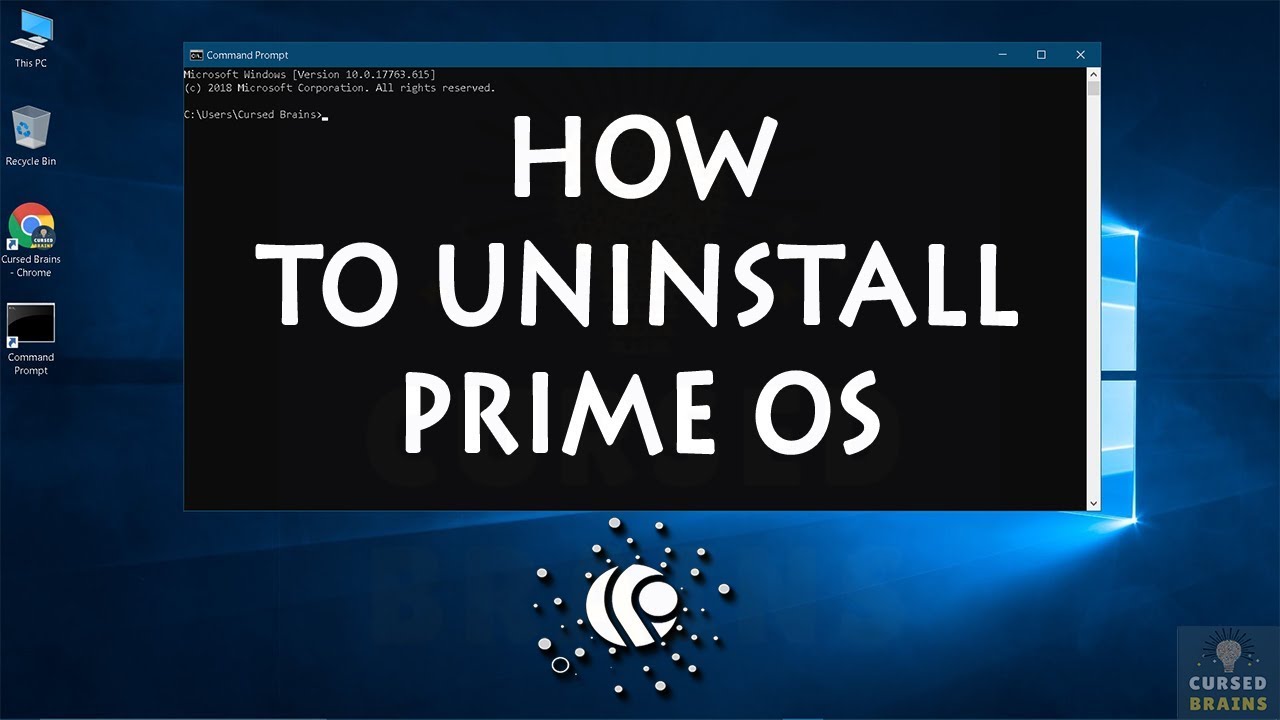 How To Uninstall Prime OS | Dual Boot Windows | Remove Prime Operating System Command Prompt
How To Uninstall Prime OS | Dual Boot Windows | Remove Prime Operating System Command Prompt Hello, Welcome to Cursed Brains, In this following video I will be showing How to Uninstall Any Dual Boot Completely,
Blog Article -
Dual-booting is a great thing to be used as we can install & access multiple operating systems with totally different environment on our computers simultaneously by choosing which one to boot on the start-up screen & recently its been really craze of using Android operating systems due to increasing amount of android gaming, people want to play these Android games such as PUBG Mobile on systems or laptops in which Prime OS & Phoenix OS been the most used Android OS as dual boot,
but the challenge comes when you have to remove or uninstall these dual boots which can cause several errors or corrupting your entire system, as previously I made a video over fixing grub error on Phoenix which was an error caused due to dual booting & even I made another video guiding how to easily uninstall phoenix OS from system or laptop,
so to avoid such errors, removing these operating systems cleanly will be a great way to handle much of harm to your system,
let me show you guys the Prime OS volume, which I will uninstall or remove completely from the system,
get into the disk management & delete the prime OS volume entirely, then extend the other volume, from where it was shrunk, into the unallocated, & close the disk management,
next step requires is running command prompt as administrator, I will leave all the commands on my blog article, so it can be easy for your guys to copy, you can check in the description for the link, as YouTube doesn't allow angle brackets, kindly don't use commands from the description, those are just for reference,
as command prompt opens, get into disk part,
C:\WINDOWS\System32>diskpart
& then you have to list the disk of your system,
DISKPART> list disk
there you will see a list of the disk you have, select the disk which is visible to you, the number can vary on your system, so just enter the number of the disk you see to select it,
DISKPART> select disk 0
once the disk is selected you have to list the volumes of the selected disk,
DISKPART> list vol
volumes or partitions are created while installing windows or later, you will see all volumes & partitions from your system, I just want you guys to be sure not to touch or alter any volumes or partitions, which is system-related so be careful, either you may corrupt your entire system,
Now you have to select the volume which is in Fat32,
DISKPART> select vol 7
After selecting the fat32 volume you have to assign it any letter so it will become an active volume to alter it & even it will be visible in the windows explorer,
DISKPART> assign letter z
once the letter is assigned, exit diskpart
DISKPART> exit
& then get into the fat32 volume by entering its letter into the command prompt,
C:\WINDOWS\System32>z
as you get into fat32 volume you have to list its directory,
Z:\>dir
change directory to the EFI directory,
Z:\cd EFI
list all the directory of EFI directory,
Z:\EFI>dir
& here you will be able to see all the operating systems, that are installed on your computer, as you can see the Android directory that's PRIME OS, which we have to remove from the directory to completely uninstall & delete it, this can be used to remove any OS installed on your computer, kindly type the following command correctly to remove the prime OS,
Z:\EFI>rmdir \S Android
As you will try to remove the directory from fat32 directory, you will be asked that you are sure that it has to be removed, so just make sure you have perfectly selected the right directory to remove & say yes to remove,
Android, Are you sure (Y/N)? Y
when you will press the enter, the directory will be removed, & you will be taken back to the EFI directory, so just confirm it, that it has been removed from the fat32 directory by rechecking,
Z:\EFI>dir
& you will get it if the directory is been removed successfully it won't be visible anymore in the fat32 directory list,
the prime OS has been removed completely, you just have to remove the Prime OS listing from UEFI boot list, which I will show in the next article & video stay tuned,
#PrimeOS #Uninstall #AndroidOS
Hope I have explained each & everything clearly,
Leave your comments & doubts in the comment section,
Don't forget to like, share & subscribe for much more videos,
& if you want to contact or connect us, just leave us a message on any of the following platforms,
thank you for watching this video.
► Twitter:
► Instagram:
► Discord:
► Facebook:
► YouTube:
► Blog:
► E-mail: cursedbrains@gmail.com


0 Comments